On the first use of SCOOTER Mail, the application's Settings tab will be displayed. This is where the email server information is specified and other user options are selected. This information is required in order for SCOOTER Mail to operate on your system.
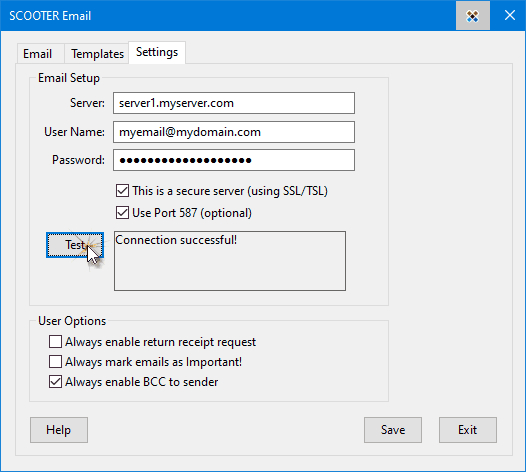
SCOOTER Mail Setup
In order to send emails via SCOOTER Mail, three items of information are required:
•The server name (see below)
•Your email user name (usually provided by your ISP)
•Your email password
Once these three items have been entered, the Test button becomes active. Click Test to determine if your settings are correct. A status message will appear in the box next to the Test button indicating a successful test or if there are problems.
The following options are available:
•This is a secure server (using SSL/TSL)
•Use Port 587 (optional)
Generally, SCOOTER Mail will operate correctly with both of these options unchecked. However, if the Test button is clicked and an error message is displayed, it might be necessary to check one or both of these options. This depends exclusively on your server setup. The testing procedure will advise what options should be selected.
Following a successful test, click Save to store the required information for future sessions. Note that the password you enter is stored in encrypted format so it is never readable by any other party (including us!).
•Always enable return receipt: Each email has the option of requesting a return receipt. Check this box to always have that option pre-checked when a new email is started.
•Always mark emails as Important!: This option can be enabled individually on each email. Check this box to have it always selected with each new email.
•Always enable BCC to sender: Because SCOOTER Mail is separate from your default email program, copies of emails sent through SCOOTER Mail do not appear in the "Sent" folder of your email client. Check this box to have all emails from SCOOTER Mail copied to your email program (recommended).
Where Do I Obtain My Email Server Information?
All email clients (such as Outlook, Thunderbird, Eudora, .etc) require a SMTP server host name (or IP address) before they can send email. This information must be located and copied into the relevant fields of SCOOTER Mail's setup in order for SCOOTER Mail to operate correctly. If an email client is installed on a computer, the SMTP that it uses can be found. For example:
•Eudora: Tools > Options > Sending Mail > SMTP Server
•Outlook Express: Tools > Accounts > Mail > Properties > Servers > Outgoing mail (SMTP)
•Outlook: Tools > Options > Mail Setup > E-mail Account > View... > [Next] > Change... > Outgoing mail server (SMTP)
•Mozilla Thunderbird: Tools > Account Settings... > Outgoing Server (SMTP) > Server Name
•Netscape Mail: Window > Mail & Newsgroups > Edit > Mail & Newsgroups Account Settings... > Outgoing Server (SMTP) > Server Name
Each ISP typically provides users an email address, even though you might prefer a different address through another provider such as GMail, Hotmail, Yahoo, etc. Even though the ISP-provided email might not be used, it is still available and can be utilized by SCOOTER Mail.
Your user name is typically your email address, but can be any other name allowed by your ISP. Your email password might be determined by your ISP, but usually there is provision for you to specify a password of your choice.
If you have difficulty determining any of these items, check with your ISP to obtain them.
Using SCOOTER Mail with Web-Based Email
Web-based email services, such as GMail, Hotmail, MSMail, etc. have certain restrictions in place that make it difficult to access them directly. However, should you utilize such a service, there is still an option to use SCOOTER Mail.
Because you have an ISP (internet service provider), you should also have an ISP-provided email address, complete with server. Even if you don't normally use that email address, by entering that server, user name, and password into SCOOTER Mail's Settings section, email can be sent from within SCOOTER.
When sending email using SCOOTER Mail, enter your GMail, Hotmail, or other web-based email address in the From field, NOT the ISP-provided email used in the Settings tab. Be sure to check the box Send a BCC to <youremailaddress> in order to get a copy of the email sent to your GMail/Hotmail/etc. email account. Any responses to the email sent from SCOOTER Mail will be delivered to the email account you've listed in the "From" field.