µWhile SCOOTER supports the creation of default dayparts that can optionally be used with each new schedule, SCOOTER Pro™'s Daypart Manager lets you create a list of common dayparts and insert them in schedules with two mouse clicks. This avoids repetitive typing, reduces spelling errors, allows consistent daypart naming, and allows faster schedule customization.
Open the Daypart Manager from SCOOTER Pro™'s main window by selecting Tools > Daypart Manager from the menu.
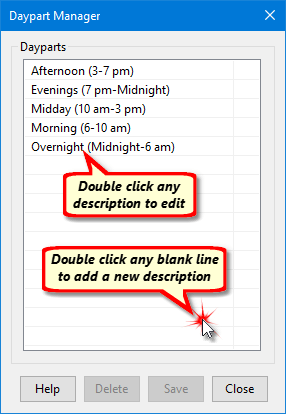
Daypart Manager
The window can be sized by left clicking and dragging the bottom window border.
Use the left mouse button to double click any blank area on the list. The field will turn blue and allow a new daypart description to be entered. Press Enter to complete the entry. The Daypart Manager will not object if the identical daypart text is entered more than once.
Double click an existing daypart with the left mouse button to edit it, then press Enter to complete the edit. Changing a daypart has no affect on existing schedules. So if the original description was "Morning Drive" and it's changed to "Morning Drive 6-10AM" in the Daypart Manager, it will remain "Morning Drive" on any schedules where that description was previously applied.
From time to time, you might find one or two of your old dayparts have become so boring you just don't want to use them any longer. Use the left mouse button to single click any offending daypart, then click the Delete button. The background of the daypart will turn pink, indicating it will be deleted when the Save button is clicked. If you change your mind about deleting, do not click Save. Instead, click Close to exit the manager without saving changes.