µSCOOTER Pro™ features an Activity Report that provides an analysis of sales activity for a specific period. The program analyzes schedules for the period based on schedule status.
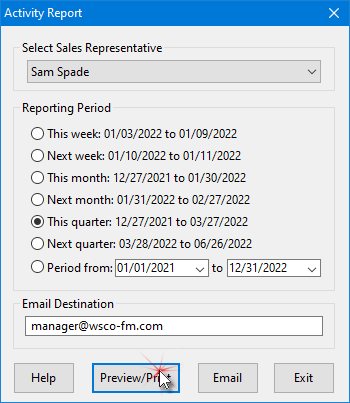
Activity Report Window
Some status settings are assigned automatically by the program while others are set by the user. See Schedule Status for details.
The Activity Report is generated by sales rep. Choose the rep desired from the drop down list, then choose the reporting period. In addition to "standard" periods of this/next week, this/next month, and this/next quarter, you can specify a report period by selecting the Period from option and selecting the desired start and end date. Then click Preview/Print to view the report.
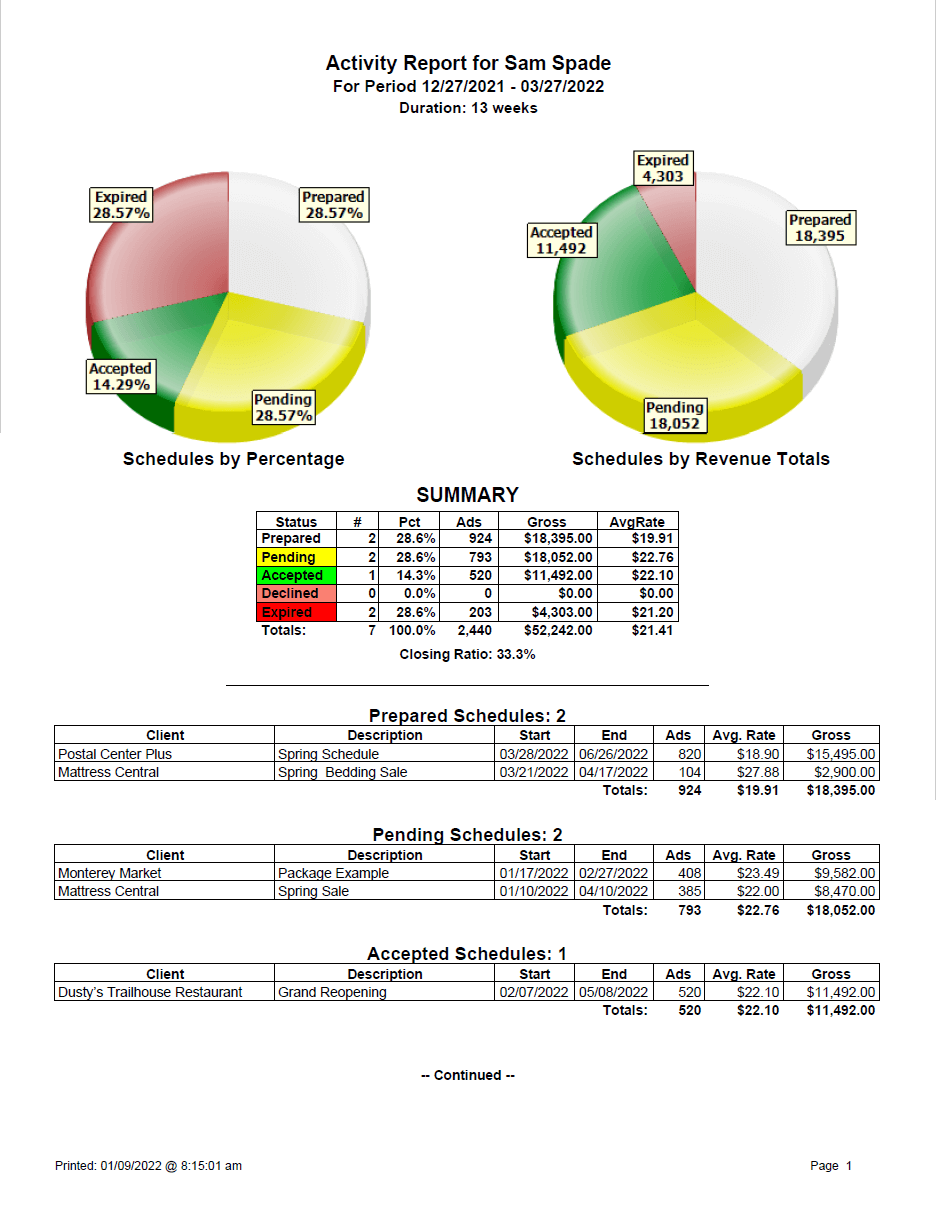
Example Activity Report
The report graphically displays the percentage and dollar amounts of all schedules for the period by status, as well as providing a summary report and breakdown of each status section. (Note: the rates and schedules above are testing examples and not real clients.)
The summary lists the number of schedules in each status category, what percentage each makes up of the total activity for the period, the number of ads, gross amount and average rate for each category. The closing ratio is calculated from the percentage of schedules accepted compared to the total of accepted, declined, and expired schedules. Prepared and pending schedules are not included in closing ratio calculations as those schedules have not yet been decided.
When a valid email address is entered in the Email Destination field (your sales manager's email, for example), clicking the Email button will open the default email client and attach a PDF copy of the report. Enter any message desired and click the email Send button to transmit the report to the addressee. Note that when SCOOTER Pro™ operates in Networked mode, the sales manager can directly access any sales representative's activity via the Activity Report.
Click Exit to close the Activity Report window and return to the main window.
About the Activity Report
The Activity Report "remembers" the rep last chosen and selects him/her the next time the report window is opened. It also remembers the previous Reporting Period selected.
It is important to understand that the key factor in the Activity Report is the quote date. Regardless of the reporting period selected, the quote date determines which schedules are Prepared, Pending, and Expired. If the period specified does not include the current date, some or all of these program-determined periods might be absent from the report. Because the Accepted and Declined status level are user selected, they will always be included if they are present for the reporting period.