SCOOTER Pro™'s Schedule Detail grid supports the erasing of selected sections of a schedule. The selected sections will be cleared without the necessity of accessing each individual cell of the grid.
To select a single column, position the mouse on the header where it will turn into a downward pointing arrow. Left click to select the entire column. Alternately, left click on a cell and drag down and to the right to select a block of cells. Any portion of the grid can be selected, including entire rows.
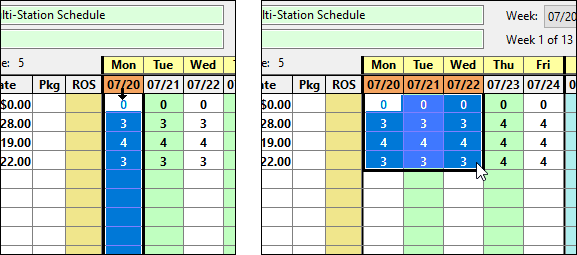
Column selection (left), Block selection (right)
When such a selection is made, the Erase button ![]() becomes available on the tool bar. Click it to delete all information within the highlighted section. The selected cells can also be erased by pressing Ctrl + D on your keyboard.
becomes available on the tool bar. Click it to delete all information within the highlighted section. The selected cells can also be erased by pressing Ctrl + D on your keyboard.
Any erasure can be reversed by immediately clicking the Undo button ![]() on the tool bar.
on the tool bar.