µWhen generating a schedule using the Compress identical weeks option, unexpected results can sometimes be produced. Weeks thought to be identical can be slightly different (week color, week title, etc.) and this results in those weeks being printed separately when the goal is to have them included with otherwise identical weeks. Such differences can be difficult to spot. To help with this issue, SCOOTER Pro™ has the Week Comparison Analysis.
From the Schedule Information window, first select the week to be compared so it is displayed on the Schedule Detail tab. Then, click the Compare Weeks button ![]() on the tool bar to open the Week Comparison Analysis.
on the tool bar to open the Week Comparison Analysis.
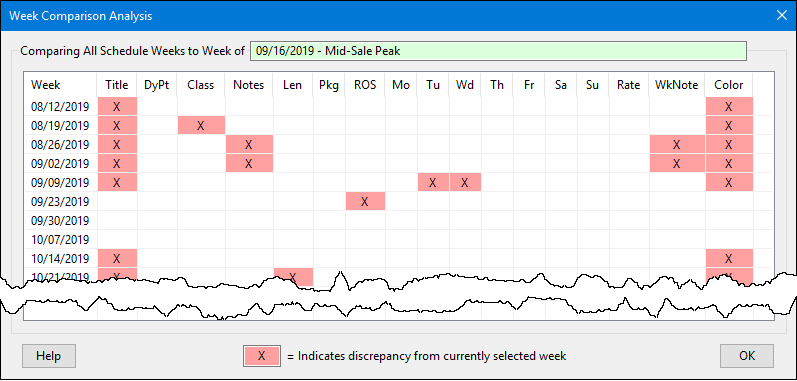
Comparing Schedule Weeks
All the weeks of a schedule are compared to the selected week. Each of the following elements is examined:
• Week Title |
• Wednesday Ads |
• Dayparts |
• Thursday Ads |
• Class Numbers |
• Friday Ads |
• Note Numbers |
• Saturday Ads |
• Length |
• Sunday Ads |
• Package |
• Rates |
• ROS Ads |
• Week Note Text |
• Monday Ads |
• Week Color |
• Tuesday Ads |
Any weeks of the schedule that differs in any of these areas from the selected week are marked with X . In the example above, the Class number for the week of 8-19-2019 is different from the selected week on at least one line of that week's schedule.
Double click any week date to view a detailed report comparing that week to the currently displayed week. The report indicates which specific lines of the schedule for that week differ from the currently displayed week.