SCOOTER features the ability to easily print an envelope addressed to your client in the event the schedule needs to be sent via the postal service. This option is available from the main menu by selecting Print > Print Envelope.
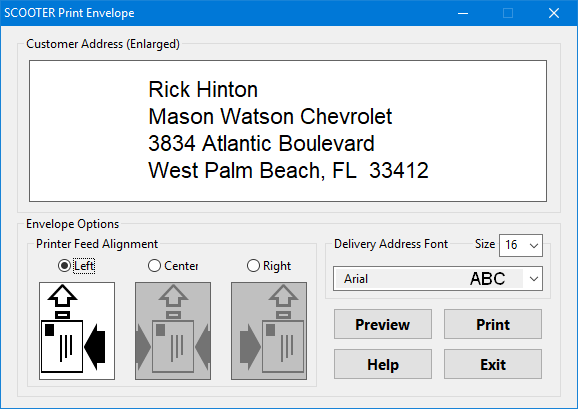
Print Envelope Dialog
The Print Envelope dialog displays an enlarged version of the full address of the client as it will appear on the envelope. This information is drawn from the information entered in the Client section of the Client & Schedule Info tab of the Schedule Information window. Any missing lines of information will be eliminated to avoid gaps in the printed address.
Printer Feed Alignment
Select one of the three alignment options suitable for the printer; left, center, or right. Experimentation may be required to obtain the correct alignment solution.
Delivery Address Font
The font and font size for the delivery address defaults to Arial 12 point, but this can be adjusted to whatever font style and size is desired (within reason). Select the desired font from the drop down list of installed fonts. Available font sizes range from 8 to 72 points.
The printer alignment, font, and font size selected will persist from session to session until changed.
Click the Preview button to see how the envelope will be printed in relation to a standard 8½ x 11-inch sheet of paper. Click the Print button to print the envelope. Of course, this feature requires a Windows-compatible printer in working condition be attached to the system.