SCOOTER Pro™ provides the option to export a schedule as an XML file, which can be opened by Microsoft Excel and most other spreadsheet applications. The exported schedule is fully interactive, meaning if ad quantities or rates are altered within the spreadsheet, the schedule totals displayed will be updated instantly.
Schedules can be exported from either the main program window or from the Schedule Information window. From the main window, first select (highlight) a schedule with the mouse. Then either click the Export as Spreadsheet ![]() button on the tool bar, or from the main menu select Print > Export as Spreadsheet.... From Schedule Information, click the Export as Spreadsheet button.
button on the tool bar, or from the main menu select Print > Export as Spreadsheet.... From Schedule Information, click the Export as Spreadsheet button.
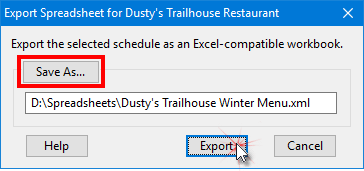
Exporting as Spreadsheet
Enter a valid drive, path, and file name in the text field, or click the Save As... button to select a location to save the file and enter a file name. Once a valid file name has been specified, the Export button will be enabled.
Following the export, the program will ask if you want to view the spreadsheet now. Click Yes to open the file in your default spreadsheet application.
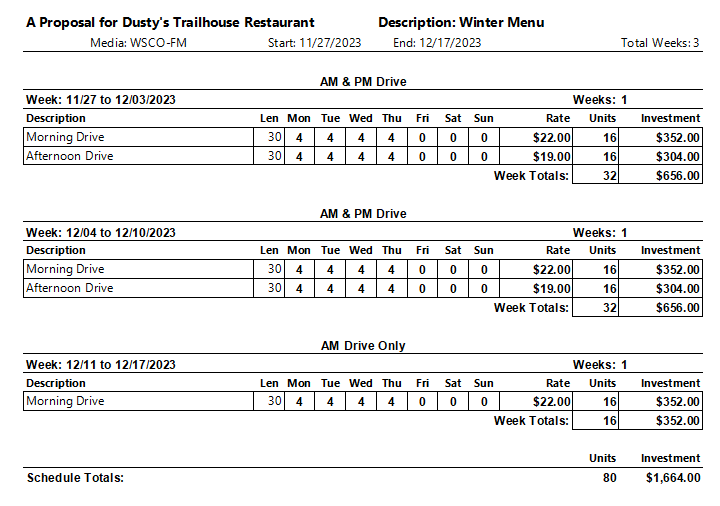
Schedule Exported as XML File Example
SCOOTER Pro™ will "remember" the last file location used and recall it the next time Export as Spreadsheet is selected.
Note that some features, such as Unit Class Totals and Package Price Totals that can be optionally selected for PDF schedules, are not available as part of the spreadsheet output. These extra features might be added in a future update, if feasible.