Package Pricing is the concept where a client pays a fixed rate for a specified quantity of ads. Instead of pricing the schedule individually by ad, the entire schedule is charged at the package rate. Both stations and clients seem to like package pricing, and while SCOOTER offers a basic package feature, the package options for SCOOTER Pro™ are considerably more robust.
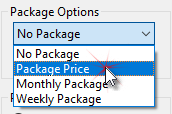
Package Pricing
SCOOTER Package Options
In the free version of SCOOTER, schedules have the option of pricing individually by ad, or as a single "package" price. The default Package Options is "No Package". Choose "Package Price" from the drop down list to enable the Pkg price field.
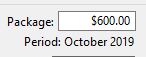
In the Pro version, the following package options are available:
•No Package — Schedule totals are determined by the price of each individual ad.
•Package Price — A single amount is applied as the total cost of the schedule. This is the same as the free version of SCOOTER.
•Monthly Package — An individual price is assigned to each month or portion of month spanned by the schedule. Package prices can vary from month to month.
•Weekly Package — An individual price is assigned to each week or portion of week spanned by the schedule. Package prices can vary from week to week.
•Package Pricing by Line — Each line of a schedule can be priced by individual ad or a single package price can be specified for that line only allowing a mix of regular and package pricing.
When either Monthly Package or Weekly Package is selected, right click on the Package Options drop down to open the Package Pricing window to set package amounts.
Entering Monthly/Weekly Package Prices
Monthly/weekly package prices can be entered individually in the Package field on the Schedule Detail tab. For monthly packages, the monthly price can be entered in any week of the month and is effective for that month only. For weekly packages, the Package value is for the current week displayed.
The Package Pricing editor supports comprehensive package pricing for both monthly and weekly package options. The editor window can be accessed on the Client & Schedule Info tab by right-clicking the package drop down list when monthly or weekly package pricing is selected. The editor is also available by right clicking the package price field on the Schedule Detail tab.
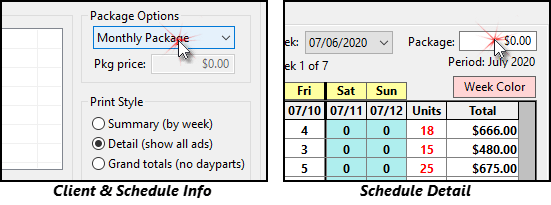
Right Click Either Location for Pricing Window
The Package Pricing window lists each month or week of the schedule, depending on the pricing option you have chosen.
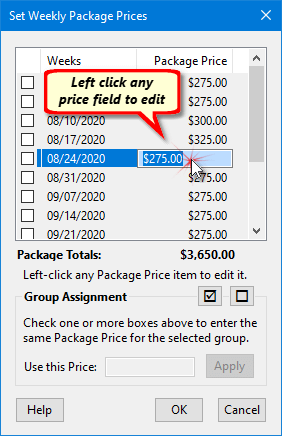
Package Price Editor
Use the mouse to left click in the Package Price column to edit the package price for that month/week. Press Enter when editing is complete to add that price to the list. Press Esc to cancel and leave the price unchanged. As prices are entered, the value displayed in Package Totals is updated.
Each time Enter is pressed while editing an individual price, the edit field will advance to the next package price to allow entry of multiple prices quickly. Press Esc to stop editing.
If a schedule spans many weeks/months, entering each price individually quickly becomes tedious. If many or all of the prices are identical, you can use the Group Assignment option to speed up the process.
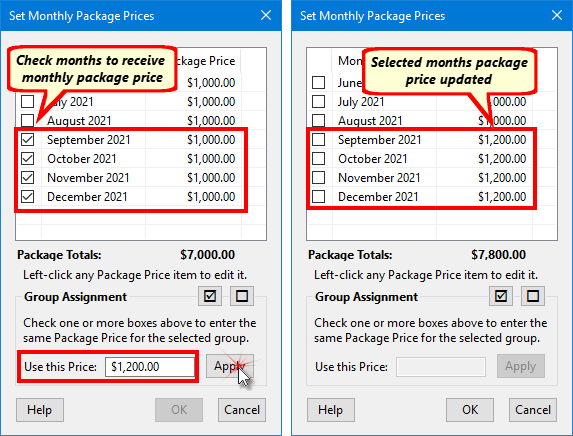
Group Package Pricing
Use the left mouse button to place a check mark in the box next to each month/week that will receive an identical price. All boxes can be selected/unselected using the ![]()
![]() buttons next to the top of the Group Assignment box. Once selections are complete, enter the price to be assigned to the checked rows in the Use this Price box, then click Apply.
buttons next to the top of the Group Assignment box. Once selections are complete, enter the price to be assigned to the checked rows in the Use this Price box, then click Apply.
A combination of group assignments and individual entries can be used to get all prices as desired. Once the price total is correct, click OK to complete the pricing and close the window. Click Cancel to close the window without saving any prices entered.
This window can be recalled as often as needed to adjust prices.
SCOOTER Pro™ supports package pricing by individual line. This feature is especially suited for sponsorship situations where the client pays a specified "package" amount for news, traffic, weather, or sports sponsorship, and also has additional, regularly priced (non-package) ads that air in the same schedule.
Package pricing by line is not available when schedule, monthly, or weekly package pricing is selected from the Client & Schedule Info tab. However, when a schedule is designated as No Package, individual package pricing by line is available.
To designate a line as being a package price, place a "Y", "X", or "1" in the Pkg column of that line.

Package Pricing by Line Example
Regardless of how many ads are entered for a line-based package (even if no ads are entered), the rate amount will be used to calculate the line total. Even though our example line above has five news sponsorship ads scheduled, the dollar total is the same as the rate: $122. The value in the total column is prefixed with an asterisk to help denote that it is a package price.
Using package pricing by line has the potential to skew the average unit rate value. In the example above, the five ads would score an average unit rate of $24.40. However, if no ads are entered, the average unit rate for the schedule will increase substantially, as the line package price will be added to the schedule total with no ads to offset it.