Unit Classes are an optional way to track individual types of ads within a schedule. They are a way to answer a client when he asks: "How many total news sponsorships do I get?" or "How many of my ads run in morning drive?"
For example, some schedules might include live promotional ads or liners, a live broadcast, and prerecorded promotional ads, as well as regular commercial announcements. These different types of events can optionally be assigned a unique class number. SCOOTER can then print and total these unit classes at the end of the printed schedule, if desired.
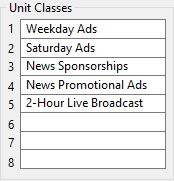
Unit Classes Example
SCOOTER supports a maximum of eight unit classes. Unlike dayparts, unit classes are entered one after the other in the Unit Classes section, pressing Enter after each class description is entered. Unit classes can be entered in any order.
µSCOOTER Pro™ offers an option to include cost totals by unit class, selectable by schedule.
Default unit classes can be created in Program Settings. Each time a new schedule is created, the default unit classes will be included. Unit class designations can be edited as desired anytime. If you prefer to not include unit classes they can be ignored, as they will not be included in the generated schedule unless assigned and activated as outlined below.
Classes can also be deleted. Highlight the class text to be removed and either backspace or press Delete on the keyboard.
Changing the classes in Program Settings does not change any assignment in existing schedules.
The numbers corresponding to any class can optionally be entered in the ad schedule grid of the Schedule Detail tab.
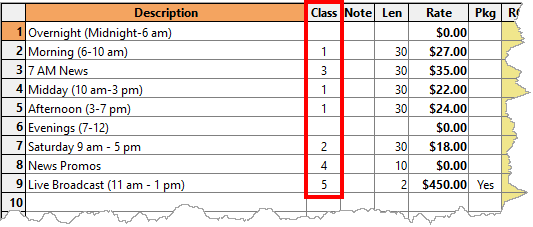
Assigning a Unit Class
In the example above, we've assigned class numbers to some, but not all, lines of the schedule. Each number corresponds to the unit class created in the Unit Classes section. In order to display this information at the end of the printed schedule, the box Show announcement totals by class must be checked on the Client & Schedule Info tab of the Schedule Information window. In SCOOTER Pro™, you also have the option to check Show cost totals by class to include the total investment amount for each class.
When the schedule is printed, all of the ads throughout the schedule that have unit class assignments will be listed immediately after the Schedule Total line.

Class Totals Example
If you choose to not show unit classes, it is not necessary to alter the assignments in each week of the schedule grid. Removing the check mark next to Show announcement totals by class eliminates all unit class notation from the printed schedule.
Effective with SCOOTER version 6.0.4.0, the Class column is no longer included on the printed schedule. Use the Line Notes option to identify each class for the client, if needed.
If a class number is assigned in the schedule grid and the class title in the Unit Classes box is blank, that class number assignment is ignored and will not be included in the totals.