Templates is perhaps be the most powerful feature of SCOOTER Mail. The template feature allows the combination of text that can be recalled and inserted into an email as needed and the option to substitute text in the template text with actual names and titles specific to the client, campaign, and media.
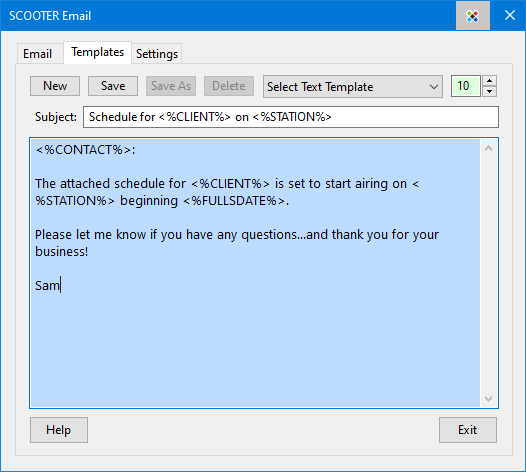
SCOOTER Mail Template Example
To create a new template: Click the New button or click Select Text Template from the template drop down list. This will clear any text in the Subject: line and any text in the large message text box.
Enter any desired text in Subject: or the text body. To insert a text substitution placeholder in either location, position the text cursor where the substitution text is desired, then right click with the mouse. A pop up window will give the following choices:
•Client Name: The name of the client will be inserted.
•Client Contact: The name of the client's advertising contact will be inserted.
•Station(s): The call letter/name of the station(s) participating in the schedule will be inserted.
•Rep Name: The name of the station sales representative will be inserted.
•Start Date: The start date of the schedule will be inserted, using the date format specified in Program Settings.
•Full Start Date: The start date of the schedule will be inserted, using the format "Day, Month, dd, year" (e.g., "Monday, July 21, 2025").
Whenever the New button is clicked or Select Text Template is chosen from the template drop down list, any existing text entered will be deleted. A warning will be displayed prior to deletion to allow you to cancel the action, retaining any existing text. If you proceed, any existing template text that has not been saved will be lost.
Action of the template editor buttons are:
•New — Creates the opportunity for a new template, removing any existing text.
•Save — Saves the current text as a named template. If a template name has not been previously specified, you will be prompted to create one.
•Save As — Saves the current template under a different name. Template names must be unique.
•Delete — Deletes the currently selected template from the database. You will be asked to confirm the deletion. Note that deleting the template also removes all text from the template fields.
When a template is opened in the Email tab of SCOOTER Mail, all the substitution text is replaced with the actual text values. The Subject: and email text can then be edited as desired without affecting the template. Only changes made and saved on the Template tab of the window will have any impact on the template text.