µWhen the start date of a schedule is changed, all weeks of the schedule "slide" forward or back to reflect the new dates. The number of weeks that make up the schedule is not changed unless the schedule end date is adjusted. However, there can be occasions where it is necessary for one or more weeks to be inserted or deleted in a schedule, moving the weeks after the insert/delete point to new dates. Such modifications can be accomplished with the Adjust Weeks option on the Schedule Information window of SCOOTER Pro™ .
With the Schedule Detail tab selected, click the Adjust Weeks button ![]() to open the Adjust Weeks window.
to open the Adjust Weeks window.
Window Layout
The Adjust Weeks window is divided into the following sections:
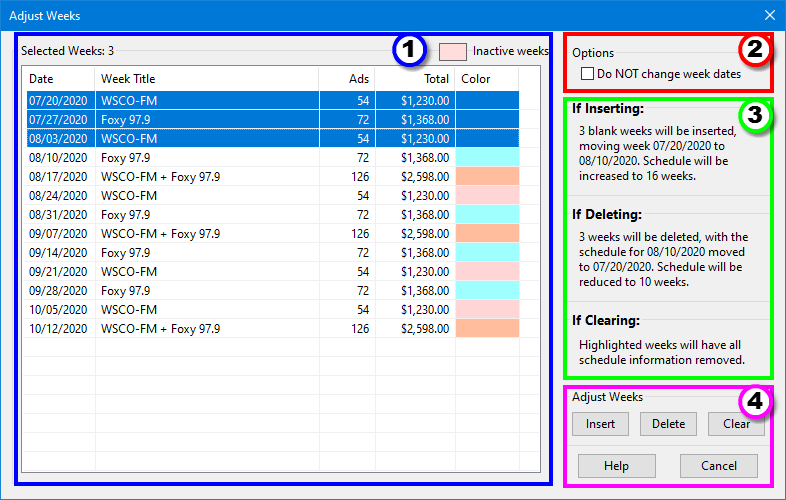
Adjust Weeks Window
1.Week List: Displays all weeks in the schedule, including any inactive ("omitted") weeks. Inactive weeks are highlighted in light pink. One or more weeks in the list must be selected in order to insert/delete weeks.
2.Option: Checking the box Do NOT change week dates modifies the behavior of the Insert and Delete buttons, as outlined below.
3.Projected Results: This section indicates the potential changes that will occur based on the action selected. Depending on the status of the Do NOT change week dates check box, some actions can be unavailable. This condition will be indicated by the absence of any result text in those areas.
4.Adjust Weeks: Clicking on the Insert, Delete, or Clear button performs the action described in the Projected Results section.
Hold down the Shift or Ctrl key on the keyboard and use the mouse to select one or more weeks where insertion, deletion, or clearing is desired. The weeks selected must be in a contiguous block for inserting or deleting. If the selection has any skipped weeks, the Insert and Delete buttons are disabled. To insert or delete non-contiguous weeks, select them individually.
Changing Week Dates (Do NOT change week dates IS NOT checked)
This is the default procedure. When weeks are inserted or deleted, the dates of all affected weeks in the schedule are adjusted. For example if three weeks beginning with the week of 7/20 are selected, clicking Insert will insert three new, blank weeks for the date of 7/20, 7/27, and 8/3. What was previously the schedule for the week of 7/20 is moved to the week of 8/10, and all following weeks are moved down to match. A total of three weeks is added to the schedule.
Because the first week of the schedule (7/20) was not included in the selection, the Do not change week dates box was disabled. Since the newly inserted weeks must have dates assigned to them, it is not possible to perform the insertion without modifying week dates.
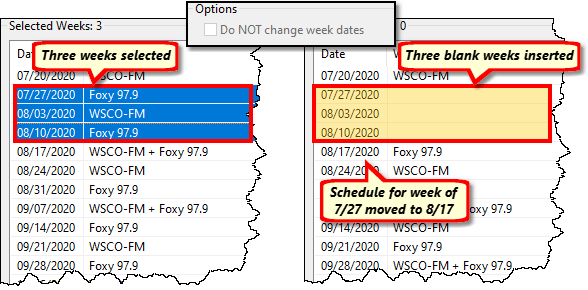
Insert Weeks Example
Clicking Delete would remove the schedules for the weeks of 7/20, 7/27, and 8/3. The schedule that was assigned to the week of 8/10 would move up to occupy the week of 7/20 with all following weeks in the schedule likewise advanced. The schedule would be shortened in length by three weeks.
Clicking Clear removes all schedule information from the selected weeks, but the week date assignments are not altered. The selected weeks will now be completely empty.
In the event of a selection error, all adjustments made can be reversed via the Undo button after returning to the Schedule Information window.
NOT Changing Week Dates (Do NOT change week dates IS checked)
When using the Adjust Weeks feature, the dates of each week in a schedule will always be adjusted when inserting or deleting except when adding or deleting one or more weeks at the beginning of a schedule. In that case, the option Do NOT change week dates becomes available, which allows weeks to be added or removed from the front of a schedule while maintaining existing week dates.
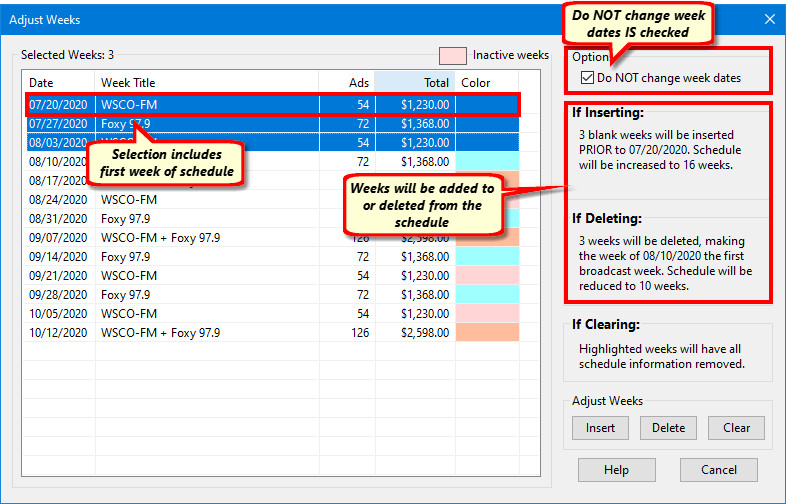
Insert Weeks with No Date Change
With Do NOT change week dates checked, the behavior of the Insert and Delete buttons differs:
Insert: In the example above, the If Inserting section indicates three blank weeks will be inserted at the front of the schedule, prior to 7/20. No dates will be changed and the schedule will increase to 16 weeks in length. The schedule would now begin three weeks prior to 7/20.
Delete: The three highlighted weeks will be removed from the schedule, making the week of 8/10 the first week to air. Schedule length will be reduced to 10 weeks.
If a block of weeks is selected that does not contain the first week of the schedule, the Do NOT change week dates box is disabled. In that case, the buttons operate as described in the Changing Week Dates section.