µSCOOTER Pro™ offers additional options with regard to Default Dayparts. When the Load Default Dayparts button is clicked in the free version of SCOOTER, all the default dayparts are added to all weeks of the schedule. SCOOTER Pro™ expands this option, allowing you to not only select which weeks of the schedule will receive the default dayparts, but also select which dayparts will be included. You even have the option to rearrange the order in which dayparts will appear in the schedule.
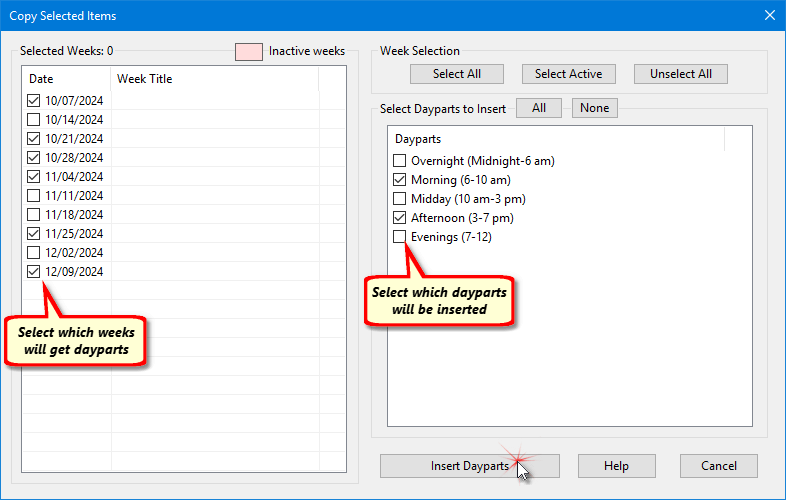
Selective Default Dayparts
Only the selected weeks in the list on the left will receive any of the default dayparts. Use the Select All and Unselect All in the Week Selection box to speed selection choices. The Select Active button will only select those weeks which have not been omitted from the schedule.
The Select Dayparts to Insert list lists all of the default dayparts. Check the box next to those dayparts you want to be added to the selected weeks of the schedule. At least one week and one daypart must be selected for the Insert Dayparts button to be enabled.
Rearranging Default Daypart Order
In addition to selecting which of the default dayparts will be applied to the schedule, the default daypart order can be modified, so certain dayparts appear before or after they would normally based on the original daypart list. The All and None buttons select all the dayparts or remove all daypart checks, respectively.
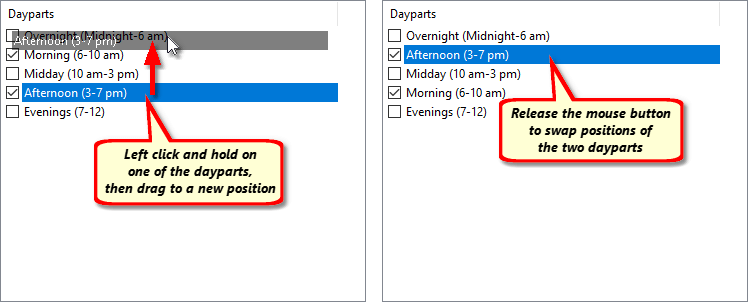
Rearranging Default Dayparts
Note that modifying the daypart order does not alter the original list of default dayparts. It only changes the order for this particular schedule. Subsequent access of the default dayparts will be in their original order.
Once all selections are complete, click the Insert Dayparts button. A message will be displayed that all selected dayparts have been inserted into the selected week(s) of the schedule.
Any insertions can be reversed by clicking the Undo button on the Schedule Information window's tool bar.