SCOOTER provides a quick way to delete selected old schedules based on the quote or end dates. This feature allows the cleanup of outdated schedules without the tedious chore of searching and selecting individual items from the list.
Select Schedule > Purge from the main menu, or click the Purge button ![]() on the main window tool bar.
on the main window tool bar.
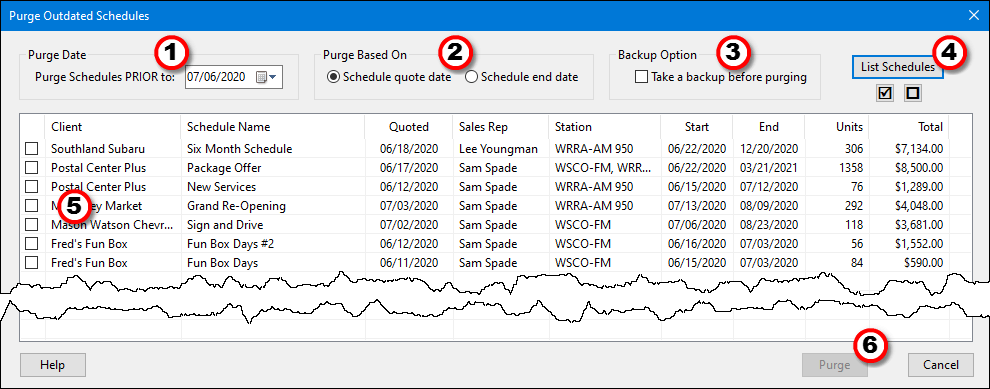
Purging Outdated Schedules
1.Select the cutoff date for the purge. Only schedules matching the purge criteria BEFORE the specified date will be removed.
2.Choose the type of purge based on the Schedule quote date or the Schedule end date.
3.Optionally choose to take a backup before the purge takes place (available in SCOOTER Pro™ only).
4.Click the List Schedules button to display all schedules matching the purge criteria.
5.Place a check mark in the box next to those schedules to be deleted. The small boxes next to the List Schedules button (area 4) allow all schedules to be checked/unchecked. If a group of schedules have been highlighted by holding down Shift or Ctrl and clicking them with the mouse, the check/uncheck boxes perform their actions only on the highlighted schedules.
6.Click Purge to proceed once all selections are complete.
If any of the selected schedules cannot be deleted because they are being edited by another user on the network, a message will be displayed advising the number of schedules affected.
Purged schedules cannot be recalled. The only way to restore such schedules is with a backup taken prior to the purge.
See also: Database Manager.