Most schedules span more than one week. The Week drop down list contains all the active weeks of the schedule. To jump to a specific week, click the drop down list and select the date desired.
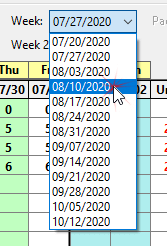
Navigation to other weeks in the schedule is available using the arrow buttons on the tool bar or, if enabled, the Floating Navigation Bar.
µFor SCOOTER Pro™ users, in cases where a schedule spans a very large number of weeks, a faster way of reaching a specific week in the schedule is available by right clicking the drop down Week list with the mouse. This will display the Select Weeks window.
Using Select Week
The Select Week window lists all the active weeks in the schedule along with additional information about each week (the week title, number of ads, total cost, and week color assigned, if any).
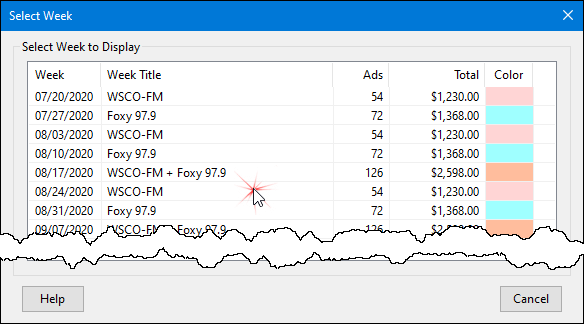
Selecting a Week
With the Select Week window displayed, left click with the mouse on any week in the list to close the window and jump immediately to that week. Click Cancel to close the window without changing weeks.