The Client Information section of the Schedule Information window is where the client contact information is entered.
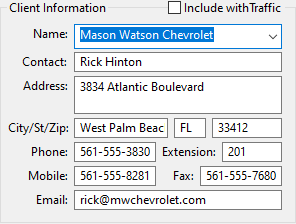
Client Information
Only the Name field of this section is required. However, in order to email schedules to each client, a valid email address is also required. If the email is absent or not a "legal" address, the Email button ![]() on the tool bar will be disabled.
on the tool bar will be disabled.
To create a new client, click on the Name field and enter the client as you want him to appear, then press Enter. If the name entered does not already exist, SCOOTER will ask if you want to add the client to the database. New clients may also be created, edited, and deleted in the Database Manager.
The Address field has provision for a two line address. If a client requires only one line, press Enter a second time to skip over the second address line and move to the City field. A blank line in the Address field is ignored when the client's address is printed on a schedule or envelope.
The Email field supports multiple, semicolon-separated email addresses. Each address must be a valid email address, and the program will complain if this is not the case. When a valid email address is entered, right clicking the field in SCOOTER Pro™ allows an email message to be sent to that address.
The Include with traffic check box allows the client's address information OR the billing address information to be added to the generated PDF of the schedule when emailing an approved schedule to traffic. See Emailing to Traffic for details.
When using SCOOTER Pro™ on a network, the behavior of this section is different. See Network Differences for details.