SCOOTER maintains a database of your clients which includes the client's address, telephone numbers, and email address. Each time you create a new schedule, you can create a new client or select from a list of existing clients without being required to re-enter all the necessary information.
Clients can be entered manually (at the keyboard), or imported from a spreadsheet or comma-separated-value (CSV) file.
Creating New Clients
There are three ways to manually create a client record:
•From the Schedule Information window, where you can also enter or select the sales representative presenting the schedule and specify the details about the schedule (title, stations, air dates, etc.)
•From the Database Manager, which allows you to manually enter a number of clients in sequence, and from which existing clients can also be edited, and inactive clients deleted.
•From SCOOTER Pro™'s split window, use the mouse to right-click on the Client list and select Add Client from the pop-up menu.
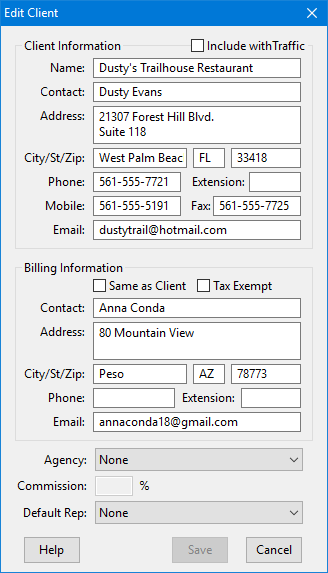
Add New Client
The Add New Client window is virtually identical to the Client section of the Schedule Information window, with the exception of the client name, which is a drop down list in Schedule Information. Only the Name field is required; all other fields are optional.
The Email field supports multiple, semicolon-separated email addresses. Each address entered must be a valid email address, and the program will complain if this is not the case.
Selecting an advertising agency from the Agency drop down assigns the selected agency as the default for this client. That agency will be selected for all new schedules created for this client. Leave the Agency setting on "None" to assign an agency individually by schedule.
Click the Save button once the client information is complete. When in the Add New Client mode, the window will remain open after Save is clicked and the client information entered will be cleared. This permits the rapid entering of multiple new clients. When there are no more clients to enter, click Done to close the window.
The same window is also used when editing existing clients. However, in the edit mode the window closes after the Save button is clicked.
See the Database Manager topic for information on editing/deleting clients, ad agencies, and sales representatives from SCOOTER's database.